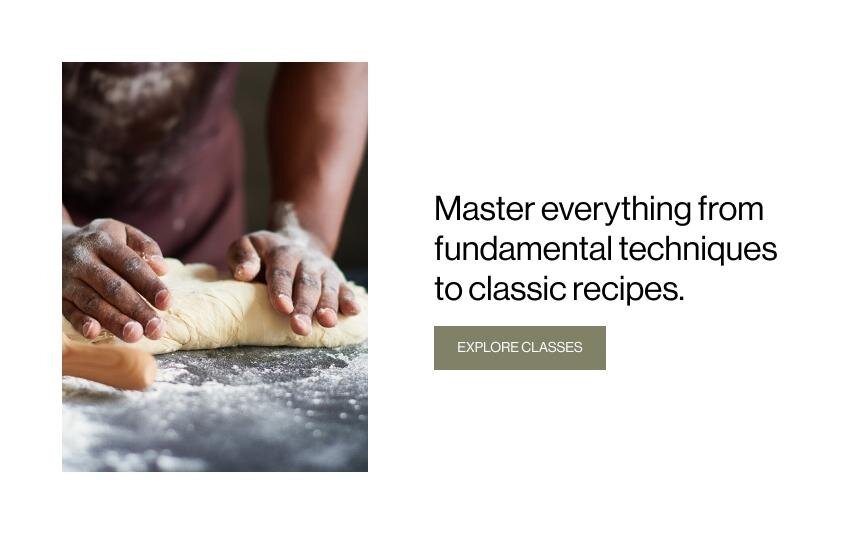Mastering Member Sites
Product profile
Member Sites comes with so many great features for gating and monetizing content. In this guide, we share a few of our favorites along with some perks just for Circle members. To see how Member Sites can look on your site, visit our demo site.
Create gated content
Any pages that you add to a member site will be gated, and only members who create an account and sign up for a membership to that area can see the content. Any page you create will be protected directly from your Squarespace settings, so there’s no need to manage passwords or maintain code snippets.
Customize member homepages
Each member site has its own homepage where your clients can welcome their members and link out to the rest of the content for that area. Get creative with this landing page, as it’s the first thing the community sees when they log into their member site.
Manage members
When a visitor signs up for a membership, a member profile is created which you can view and manage in the Profiles panel. This is a powerful way to see all your members in a single place, find key information like email address and total money spent, and organize members with notes and tags.
Promote your member sites
Promote member sites on any page or blog post by adding a Member Sign Up Block. If your client has multiple member sites, consider creating a public page that uses Member Sign Up Blocks to merchandise each member site your client offers, so visitors can easily compare, consider, and convert. This is a great way to upsell site visitors to other memberships, because they can see all available options. You can also create discounts for Member Sites to incentivize new or existing customers to convert.
Tailor the member experience
When you create a member site, you and your clients can customize the entire experience for that community, including:
Member Navigation
Checkout
Customer email notifications
Access Denied screens
Get insights
When a member pays the membership fee or navigates to different pages, these actions are captured in Squarespace Analytics, providing you with real-time, detailed metrics of member site activity. Member analytics includes data for membership sales, both one-time and recurring.
For detailed product information, visit the Help Center.
Client personas
Whether your clients teach yoga classes, host coaching workshops, or offer cooking recipes, Member Sites lets them create compelling content experiences for their customers. Most clients with more than one member site will benefit from a public page where their site visitors can view and compare all membership options. Here are some ways that clients from different industries might use Member Sites to engage their audiences.
Experts and coaches
These clients might be chefs, nutritionists, personal trainers, or therapists who want to create a transformative space for their customers. They can use Member Sites to monetize their workshops, meal plans, coaching sessions, newsletters, and more.
Creators
Customers who are artists, designers, and entertainers can use Member Sites to give exclusive access to music, videos, podcasts, limited edition merchandise, and other offerings to help them reach their revenue goals.
Influencers and thought leaders
Customers who possess expert-level advice or have social influence in their field might use Member Sites to offer gated content to their audience varying by demographic or skill level. For example, a momfluencer on social media might want to create separate member sites for kid activities varying by age levels, parent how-to’s, and virtual events.
Yoga and fitness instructors
Yoga, meditation, and fitness instructors need a portal where visitors can access online resources, and class recordings. A yoga studio might offer free meditation tips, certifications, and different class plans all within their main site. You can separate these into distinct members areas which will allow them to keep information gated and organized so site visitors can view all the options.
Working with clients
Whether you’re creating your own member sites or building them for clients, the set up is seamless and integrates right into your existing Squarespace site.
How it works
Set up a member site
Start by naming the member site and decide if you want to charge a fee.
Create members-only content
This is what members will see after they join your member site. It’s where you’ll create classes, plans, playbooks, videos, and more.
Introduce your member site
Create a page that includes all of your member sites, even if it’s just one. Think of this as the cover page; where visitors can learn more about what you offer, and join any of your member sites.
Choose where visitors sign up
Add a Member Sign Up block to your landing page or relevant blog posts so people can learn about and join your member site.
Customize Access Denied screen
This is what visitors see if they visit a member-only page while logged out. You can customize this for each member site.
Add a way to get paid
Connect to Squarespace Payments to start accepting payments. Learn more about connecting a payment processor.
Want more?
Check out Squarespace Circle, Squarespace’s program for professional designers. Along with exclusive content, discounts, and other perks, Circle brings professionals together from all across the globe to exchange advice while connecting with new clients and collaborators.